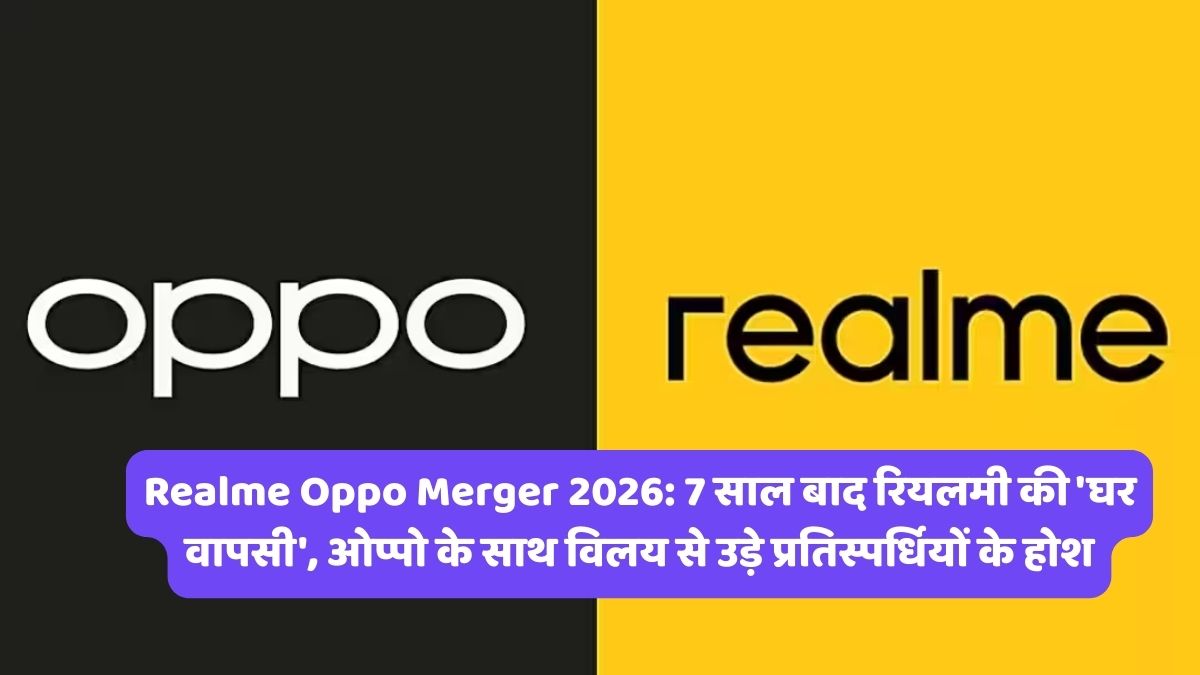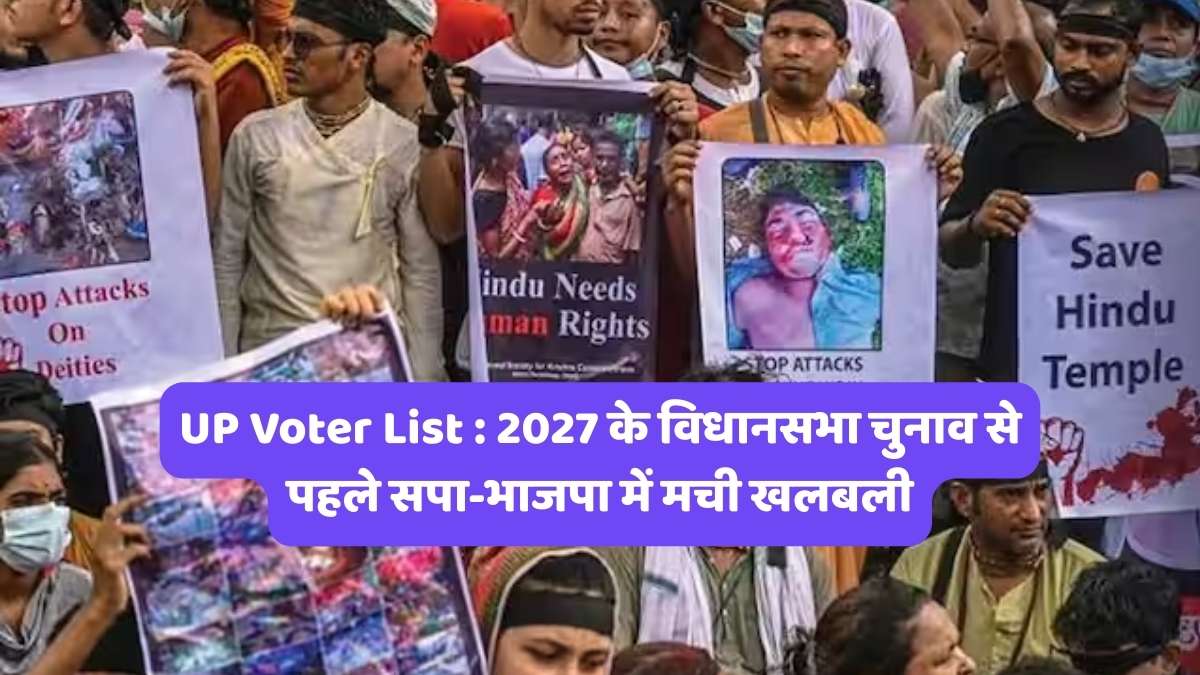Join WhatsApp
Join NowTired of AnyDesk’s License Warnings? Two Easy Ways to Reset It
AnyDesk is a popular tool for remote desktop access, valued for its speed and simplicity. However, many personal-use subscribers encounter an annoying problem: the “License Required” or “Professional Use Detected” pop-up. This warning often leads to session timeouts and interruptions, effectively preventing you from using the software freely.
If AnyDesk keeps interrupting you, there are a couple of straightforward ways to reset its status and get back to work. Here, we’ll walk through both a manual method that gives you full control and an automated one-click solution.
Method 1: Step-by-Step Manual Reset
This method involves clearing out all the configuration files and drivers that AnyDesk uses to track its usage. It gives you a fresh start and a new user ID. Follow these steps carefully.
Step 1: Close AnyDesk Completely
Before you begin, make sure AnyDesk is not running. Close the main window and also check your system tray (the area near the clock). Right-click the AnyDesk icon there and select “Quit.” To be absolutely sure, you can open the Task Manager (Ctrl + Shift + Esc) and end any lingering AnyDesk processes.
Step 2: Remove User-Specific Configuration Files
AnyDesk stores its session history and license information in a hidden folder within your user profile.
- Open File Explorer by pressing the Windows Key + E.
- You need to see hidden folders. In File Explorer, click the three dots in the top menu, go to Options, and select the View tab. In the list, select “Show hidden files, folders, and drives” and click OK.
- Navigate to your user folder by going to C:\Users\[Your Username]\AppData\Roaming. Replace [Your Username] with your actual Windows username.
- Find the folder named AnyDesk and delete it.
Step 3: Remove AnyDesk System Drivers
If you have installed AnyDesk on your system (not just run the portable version), it adds printer drivers and other files to a protected Windows folder. Removing these is necessary for a full reset.
- In File Explorer, navigate to C:\Windows\System32\DriverStore\FileRepository. This folder contains drivers for various hardware and software.
- Look for a folder that starts with anydesk. The name might be something like anydeskprinter.inf_amd64….
- Try to delete this folder. You will likely get an “Access Denied” error because the folder is owned by the SYSTEM account.
How to Take Ownership and Delete Protected Files:
To delete these protected files, you first need to change the folder’s owner.
- Right-click the anydesk folder and select Properties.
- Go to the Security tab and click the Advanced button at the bottom.
- At the top of the new window, next to “Owner,” click Change.
- In the text box, type Everyone, click Check Names to confirm, and then click OK.
- Check the box that says “Replace owner on subcontainers and objects.”
- Click Apply, then OK on the confirmation prompts.
- Back in the main Properties window, click OK.
- Re-open the Properties for the folder, go back to the Security tab, and click Edit.
- Select Everyone from the list of users.
- In the permissions box below, check the box for “Full control” under the “Allow” column.
- Click Apply and OK.
You now have full permission to delete the anydesk folder and any other AnyDesk-related files in the FileRepository.
Step 4: Clean Your Temporary Files
Finally, clear out any remaining temporary data.
- Navigate to C:\Users\[Your Username]\AppData\Local.
- Find and open the Temp folder.
- Select all files inside (Ctrl + A) and press Delete. If a pop-up appears saying some files are in use, check the box “Do this for all current items” and click Skip.
Now, when you relaunch AnyDesk, it will generate a brand new ID and the license warning will be gone.
Method 2: The Quick One-Click Solution (Batch Script)
If the manual process seems too complicated, you can achieve the same result instantly with a simple batch script. This script automates all the steps above, including stopping the program and deleting all the necessary files.
How it Works:
The script performs the following actions:
- Ensures it is running with administrative privileges.
- Stops the AnyDesk process if it’s active.
- Deletes folders and files associated with AnyDesk from the user’s system.
- Cleans up temporary files.
- Searches for AnyDesk-related files in the DriverStore directory and removes them.
- Provides feedback on whether the actions were successful.
Just run the .bat file provided in the video’s description. A command prompt window will appear, execute the commands in a few seconds, and then close. When you open AnyDesk afterward, it will be fully reset.
By using either of these methods, you can resolve the license warning and continue using AnyDesk for your personal projects without interruption.